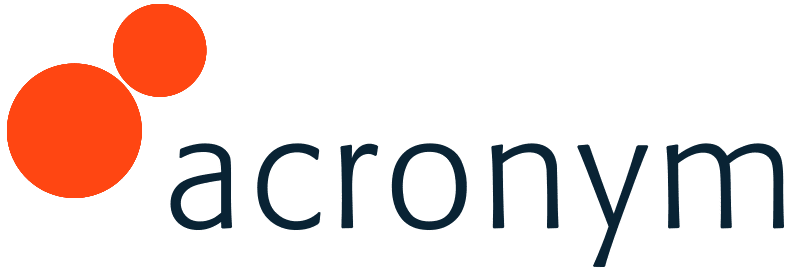Go to enough online marketing conferences – or talk to enough analytics experts – and you’re bound to hear a statistic that’ll stop you cold: Over 80% of web analytics implementations fail to deliver the data companies expected.
Let that sink in for a second. Eighty percent. That’s a whole lot of missed opportunities…and lost marketing dollars. And while I’m not sure who first reported that statistic, first-hand experience seems to confirm an alarming trend: the number of multi-million dollar web analytics technology solutions that are set up incorrectly is astounding.
The reason? Most web analytics tools are implemented by engineers, not marketers who understand the insights needed to make branding and direct marketing campaigns work. And there really is a difference between the two. It’s not enough to just have programmers come in and configure your tool out of the box; our web analytics solution must be customized by experts who fully understand your marketing goals and can get the data needed to achieve them.
This is especially true with Omniture-powered Adobe SiteCatalyst, a robust web analytics solution that can deliver tremendous data and visibility into customer behavior and site/campaign performance. But unless it’s set up and configured correctly, you could potentially be crippled by problems of missing/incorrect data or a lack of visibility. Given that this data ultimately fuels your marketing insights and optimization strategies, that’s a mistake you can’t afford to make.
With that in mind, here are 4 reporting tips to ensure you get the most out of SiteCatalyst:
Properly tracking actions is the most important step in gleaning valuable data.
1. Tracking
The most important step in getting valuable data from your tool is to make sure action tracking is set up properly. The latest version of Adobe SiteCatalyst allows you to track up to 100 events and 75 event variables – more than enough to keep tabs on all key performance indicators and customer interaction across your site. Be sure to talk to your web folks to ensure proper tracking code is on all pages of your website.
As a best practice, place tracking code just before the end of the tag in the page code. This’ll limit the effect tracking code has on page load time. (If tracking code is placed at the start of the tag, it has the potential to cause pages to load slowly, which can drive visitors away from your site).
2. SAINT Classifications
Properly classifying data is critical to successful reporting.
SAINT (SiteCatalyst Attribute Importing and Naming Tool) classifications
To set these up, go to SiteCatalyst’s Admin Interface and click on “Edit Settings.” From there, you can select “Conversion Classifications” to create unique SAINT classifications.
Allow for easy categorization and maintenance of campaign data; in other words, it helps ensure uniformity across all of your data, making it easy to understand.
 Again, doing this will make it much easier for stakeholders to understand the story being told in your reports.
Again, doing this will make it much easier for stakeholders to understand the story being told in your reports.
3. Correlations/Sub-Relations
Link metrics together to uncover even more actionable insights.
The correlations/sub-relations feature within SiteCatalyst allows you to link multiple metrics together to identify the combination of actions that drive conversions (as well as what stage these actions occur within a user’s visit).
For instance, you could map and compare which internal search terms come from which pages on your site to understand where customers are struggling to find what they’re looking for. Or, if you offer a number of downloads on your site, you can track which regions of the country tend to download specific files to allow for further targeting.
To set up correlations, go the Admin Console and select “Edit Settings,” followed by “Traffic” and then “Data Correlations.”
 To set up sub-relations, once again go to “Edit Settings,” followed by “Conversion” and then “Conversion Variables.”
To set up sub-relations, once again go to “Edit Settings,” followed by “Conversion” and then “Conversion Variables.”
Remember, for both correlations and sub-relations, focus on related metrics to make sure you get insights and trends that are actually useful for your business.
4. Exporting Reports
SiteCatalyst, like most web analytics tools, allows you to easily export data to Microsoft Excel (or any number of other tools). The key, however, is to export to the platform you’re most proficient in. After all, Excel (or whatever tool you choose) is where most of your data manipulation will take place. These tools allow for an almost infinite array of analysis options that are not possible within web analytics tools themselves, so make the most of the raw data you’ve gleaned by working in an environment you’re comfortable in.
Web analytics is a complex endeavor. Tools, data, human expertise – they all play a role in determining the return you get on your web analytics investment. But when it comes to reporting – especially in SiteCatalyst – there are specific ways to ensure you’re getting the most out of your tool. So, take the time to set up all aspects of your web analytics solution properly. If you need help, get expert advice. Doing so just might be the deciding factor between actionable insight and missed opportunities, big returns and wasted spend – so make sure you’re set up for success.
Email us directly at [email protected] for more tips on how to set up SiteCatalyst for optimal performance.